Facebook knows a lot about you. And so do the third-party app makers and partners in the social network’s ecosystem.
Last week, a whistleblower revealed data analytics firm Cambridge Analytica harvested private data from 50 million Facebook profiles to understand voter behavior amidst the 2016 US Presidential election.
Facebook user data was accessed — without explicit user permission — by Cambridge Analytica to help Donald Trump’s 2016 presidential campaign. It was collected by a stealthy personality prediction Facebook app called “thisisyourdigitallife.” Personal data accessed from Facebook users included profile names, locations, and information on their friends and the content they liked.
Read also: Facebook, Cambridge Analytica and data mining: What you need to know (CNET) | News Feed algorithm changes could make it harder for businesses to market on Facebook (TechRepublic)
Facebook apps can bleed your information without you knowing. In wake of the scandal, it’s important to know which apps have access to your personal data and make the appropriate privacy changes to your account.
Facebook: Adjust App Settings
Facebook’s App Settings page is one of the social network’s most important privacy destinations.
App Settings displays Facebook apps that are connected to your Facebook account. Here, you can see what data you provide apps and disable sharing select info. You can also remove the app completely from your Facebook account. Yes, even the FarmVille app you downloaded three years ago.

To access App Settings:
- Web: Click or tap the downward-facing triangle at the top right of Facebook.com, then select Settings, and click or tap Apps.
- Android: Tap the three-line button at the top right of the Facebook app. Here you select Account settings and then Apps.
- In iOS: Tap the three-line button (bottom right of Facebook’s app), then select Settings, and go to Account Settings. Finally, select Apps.
It’s probably wise to unlink any Facebook apps from your account you no longer use. Remember, Cambridge Analytica’s app was legitimate on the surface. Apps have access to your friend list and any information your friends choose to make public — don’t be fooled.

Facebook described its app platform as such:
Using Platform allows you to bring your Facebook experience to the other apps and websites you use on the web and to your mobile device and apps. It allows Facebook to receive information about your use of third party apps and websites to provide you with better and more customized experiences.
Facebook’s App Settings also lets users control app visibility, so you can adjust if your friends can see if you use an app or not.
Facebook: Disable apps completely
Instead of cherry picking and disabling Facebook apps, you can completely disable the Facebook app platform. This means you won’t be able to use Facebook integrations on third party apps or websites who access data through OAuth. Theoretically, you won’t be sharing as much data with prying eyes.

“If you don’t want apps and websites to access other categories of information (like your friend list, gender or info you’ve made public), you can turn off all Platform apps. But remember, you will not be able to use any games or apps yourself,” Facebook writes in a support document.
You can turn Platform off by going to App Settings, then edit Apps, Websites and Plugins.
When you disable Facebook’s app platform:
- You will not be able to log into websites or applications using Facebook.
- You will not be able to log into mobile games or applications using Facebook.
- Your friends won’t be able to interact and share with you using apps and websites.
- Instant personalization will also be turned off.
- Apps you’ve previously installed may still have info you shared. Facebook says you should contact apps for details on removing this data.
- Apps you’ve logged into (with Facebook or Anonymously) will be removed.
- Posts by apps will be removed from your profile.
You can also disable those annoying Game and App notifications from your friends under App Settings.
Facebook: Other security tips

Facebook’s Security and Login settings page shows you the location where your Facebook account is logged in and from which device. It also allows users to change their password, log in with a profile picture instead of password, enable/disable two factor authentication, encrypted email notifications, and more.
The Privacy settings page shows who can see your Facebook profile information, including posts you’ve made or you’re tagged in, friend requests, friends list, email, phone number, and search engine enable/disable.
You can also check Facebook mobile app permission details including storage access, camera, if the microphone can it record audio or not, phone status, approximate location (network-based), and your precise location (GPS and network-based).
Lastly, it’s important to remember to clear your web browser cookies. This will allow you to send less data to Facebook to use in advertisements on yourself.
By Jake Smith for iGeneration
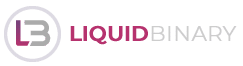

![multiplesclerosissigns [AD] multiplesclerosissigns [AD]](http://img.3lift.com/?width=170&height=89&url=%2F%2Fimages.3lift.com%2F3629905.png&logo_exclude=NE,SE,SW,NW&v=18)